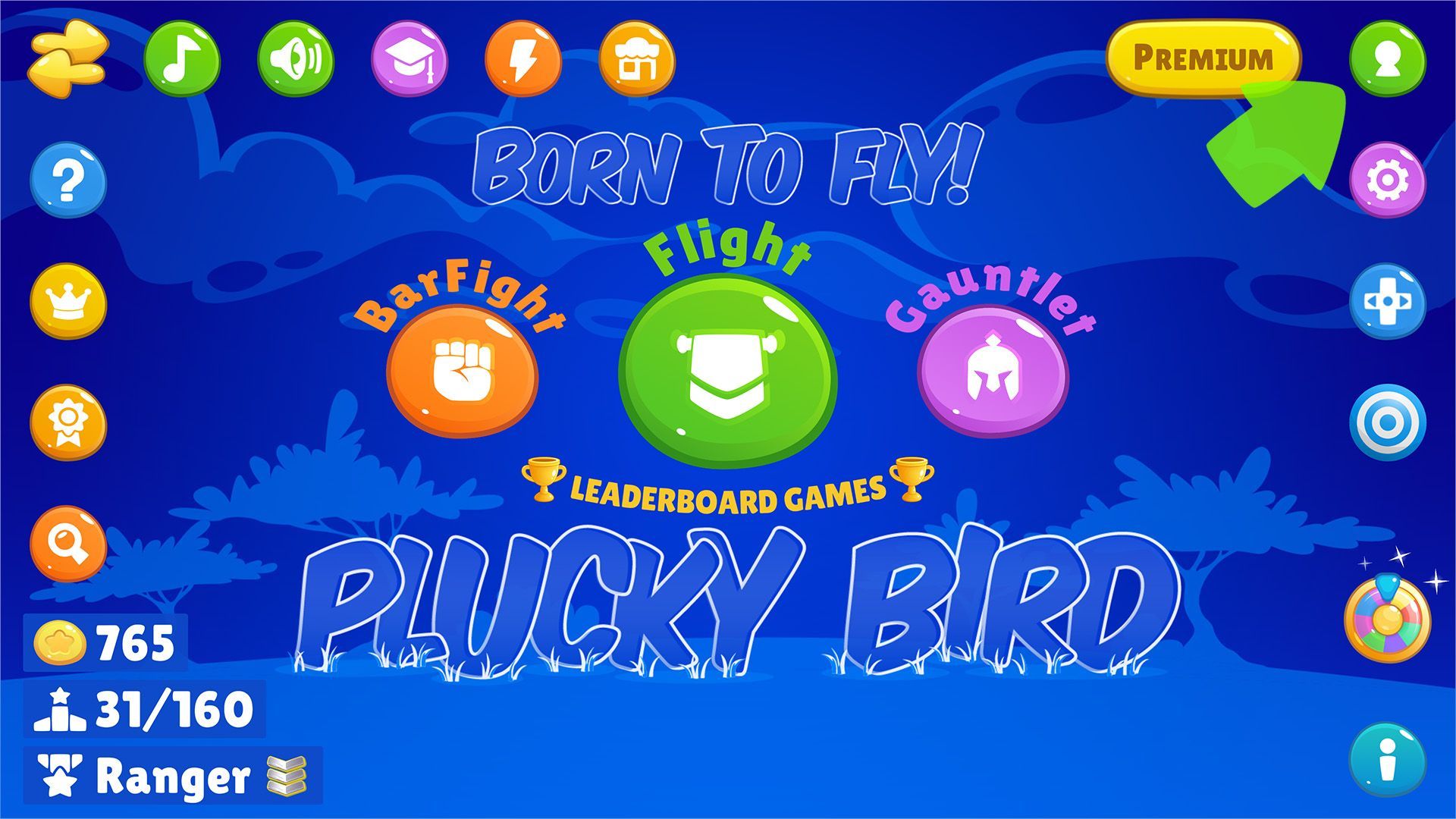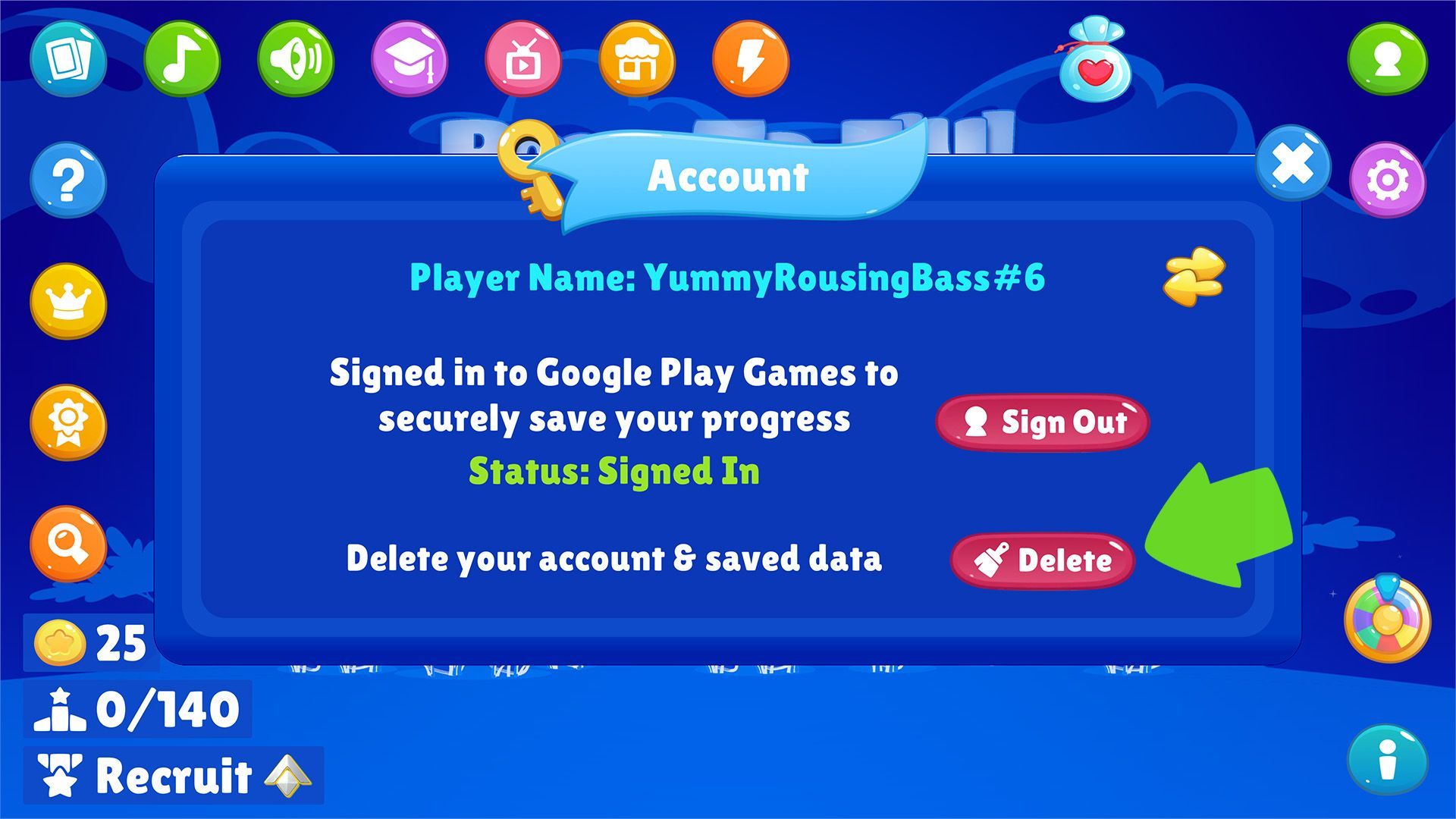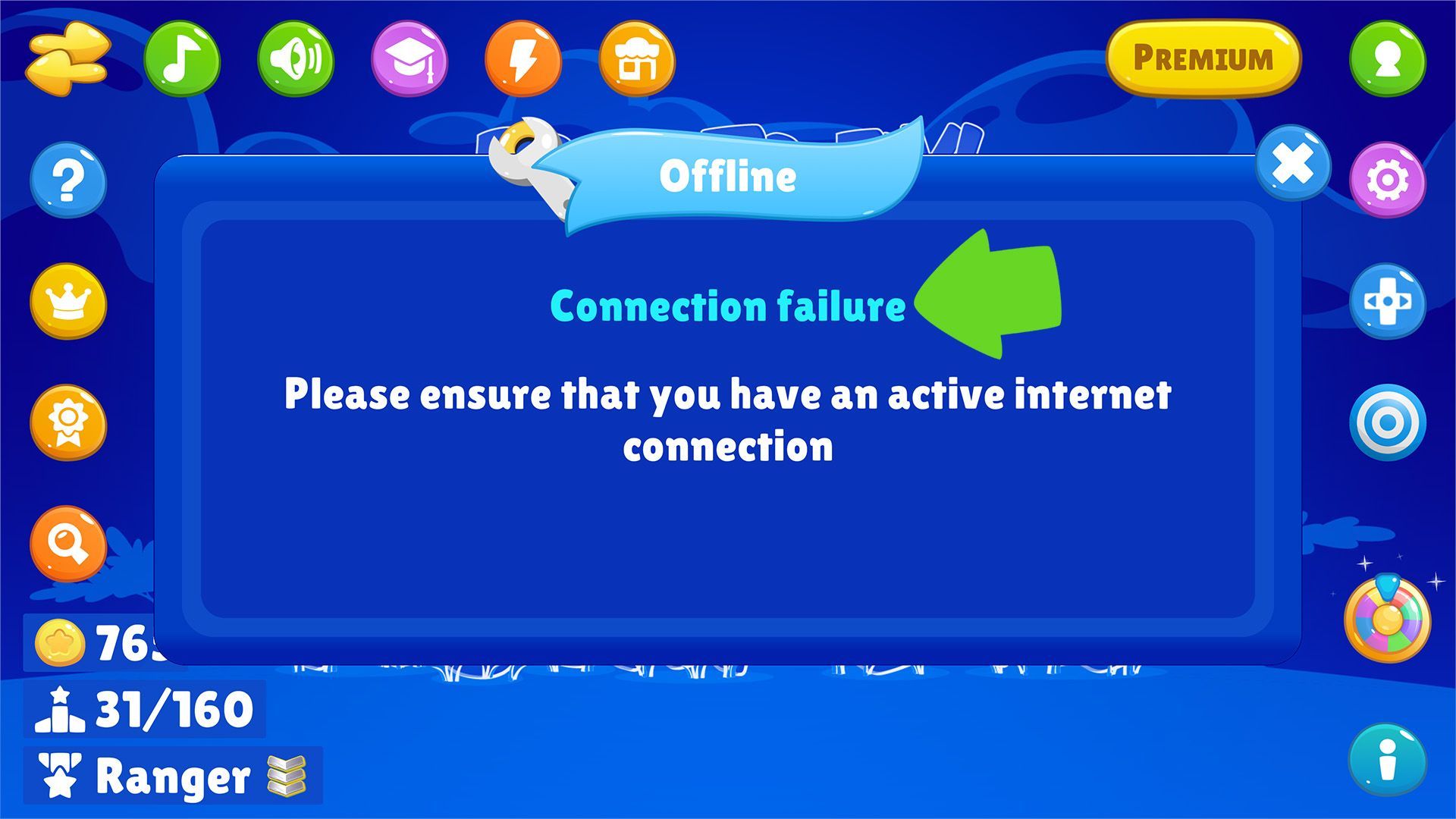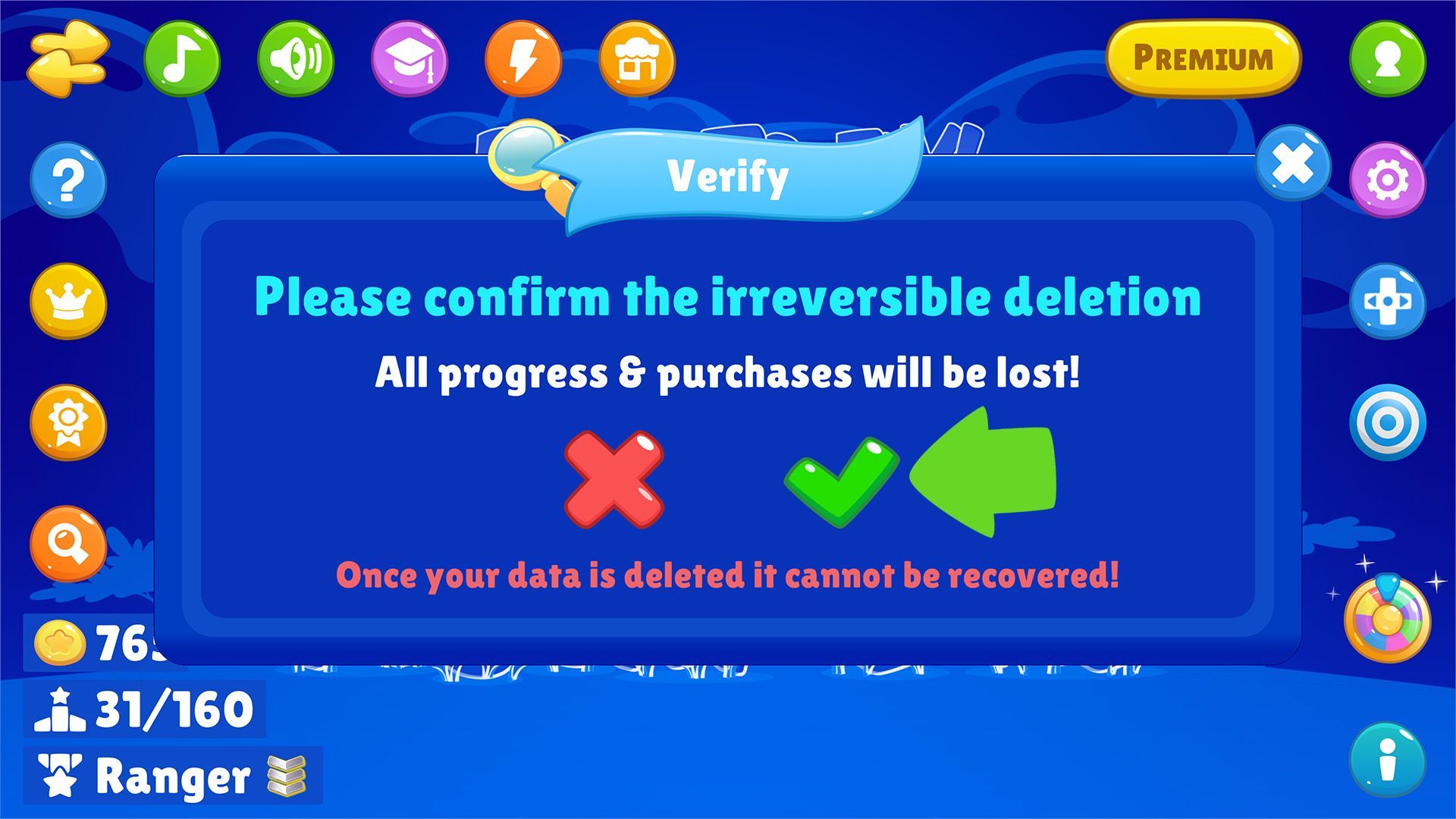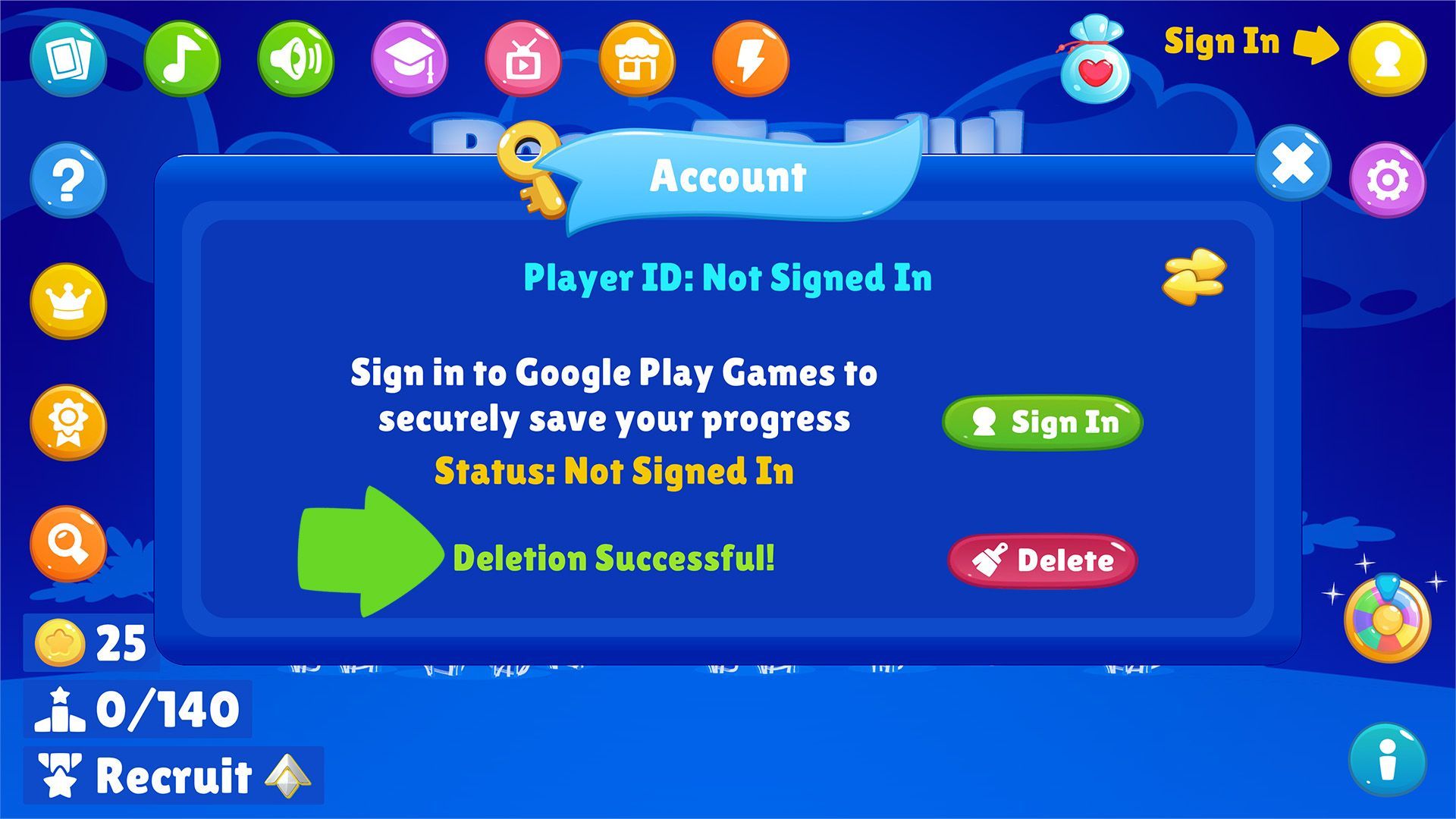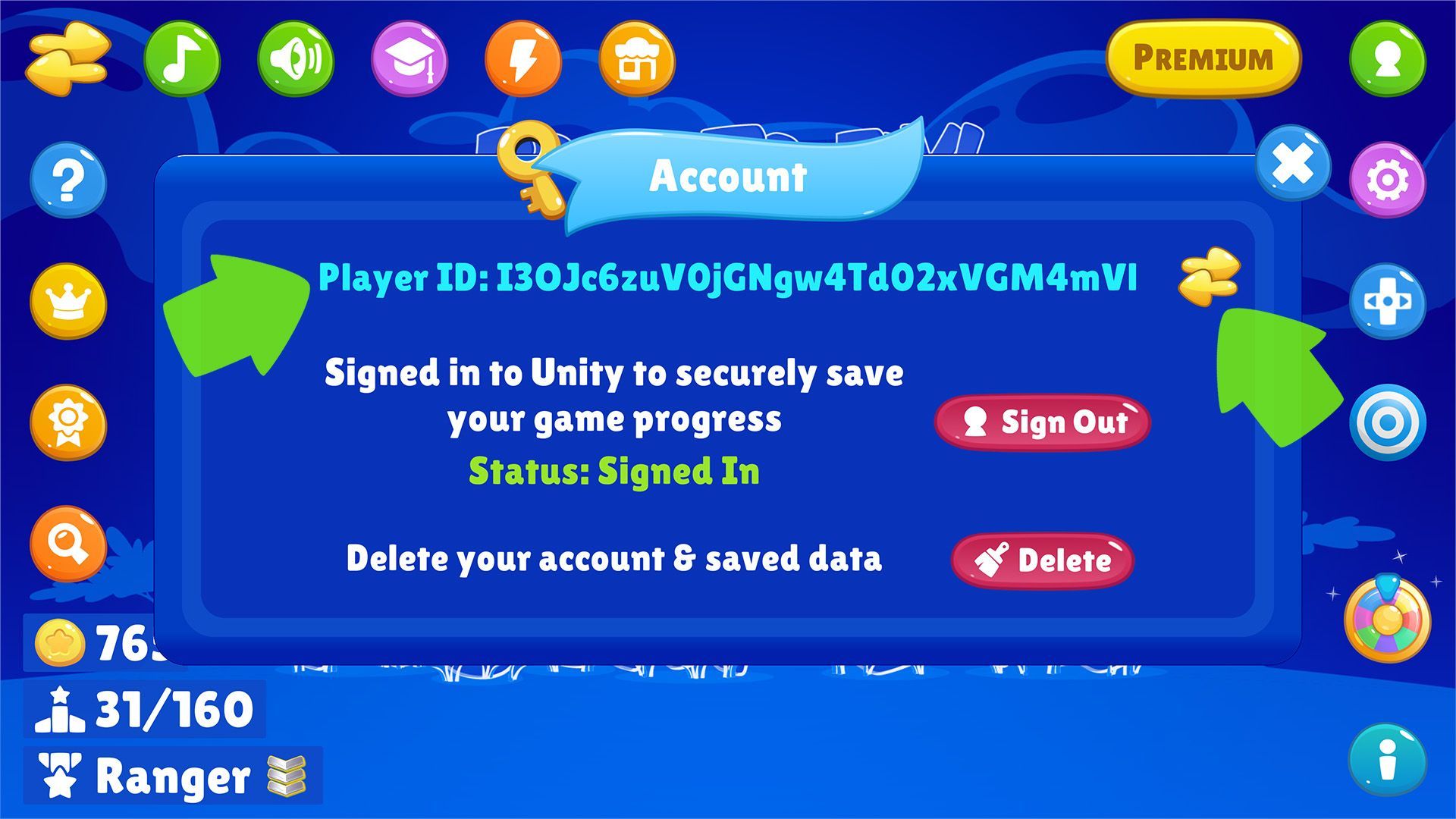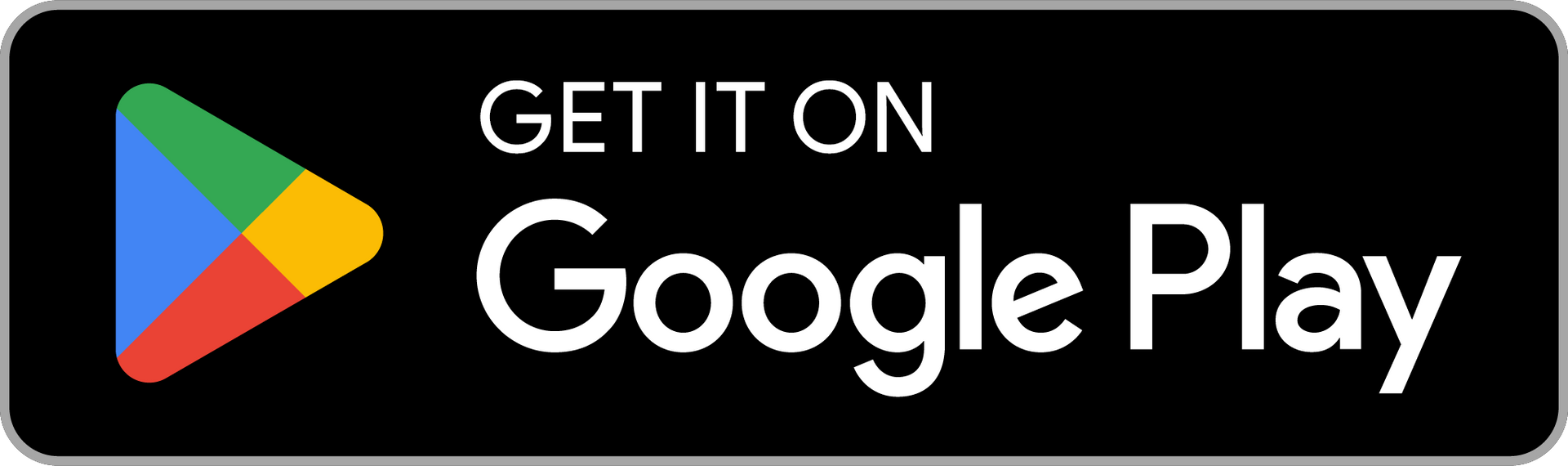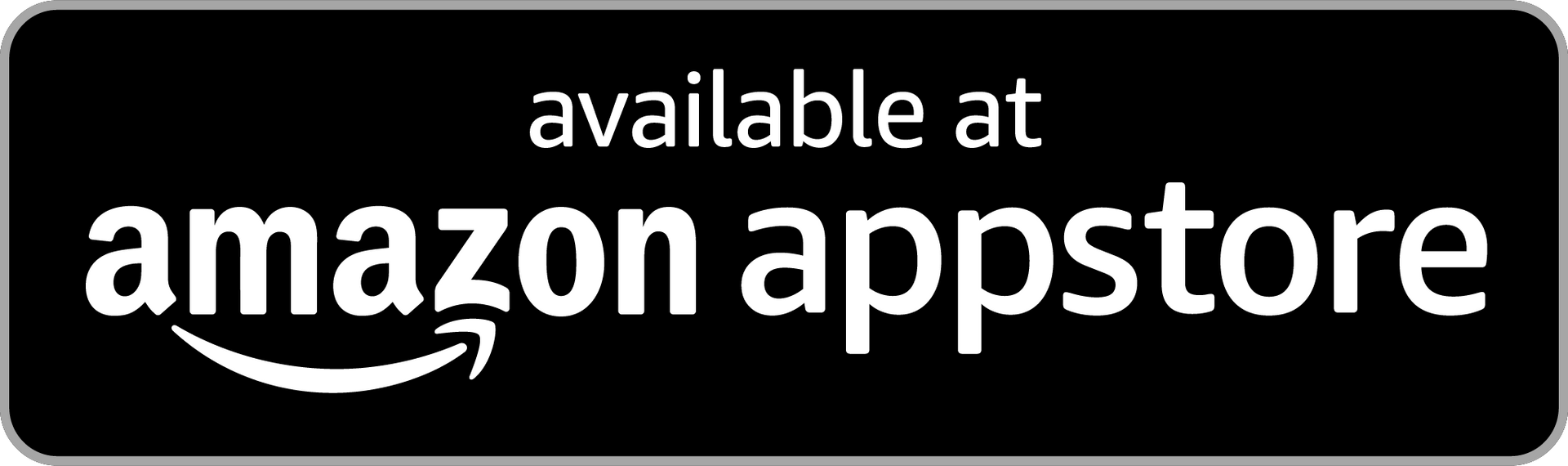Delete Data
Securely delete your user data & account

How to delete your user data & account
1. Navigate to Account Control
GO TO ACCOUNT CONTROL
From any menu, click on the Account button in the top right corner.
Note that you must be signed in and have an active internet connection to be able to delete your data & account.
If the Account button is yellow you are not signed in or signed in anonymously and need to sign-in to be able to delete your data.
If the Account button is green you are signed in and your account is securely linked to your Unity Player Account.
If the Account button is grey the sign-in failed most like because you are offline.
If the Account button is orange it means that your sign-in has expired and you need to sign in again.
2. Click on the Delete button
CLICK ON THE DELETE BUTTON
To delete your data click on the Delete button.
Note that you can see your player name and current authentication status.
You must be signed in to be able to delete your data & account.
The account will only be deleted if the cloud & local user data can be first successfully deleted.
Once the Delete button is clicked, the first check is to ensure that you are signed in and have an active internet connection.
3. Offline Check
AN OFFLINE CHECK IS PERFORMED
You must be signed in and have an active internet connection to be able to delete your data & account.
This is to ensure that your local & cloud data is securely deleted before the parent account is deleted.
If you are not online, meaning the servers cannot be reached, the game will show the Offline notification.
Please ensure that you are signed in and have an active internet connection before trying to delete your data & account.
4. Verify the permanent deletion
VERIFY THAT YOU ARE SURE
You must verify that you would like to proceed with the deletion.
Please note that this deletion operation is permanent and irreversible. Once your data is deleted, it is unrecoverable.
This includes your progress, kredits, power-ups, and purchases.
If you are sure you would like to proceed with the deletion click on the green checkmark, otherwise, press the red cross to cancel.
5. Deletion confirmation
CONFIRMATION OF THE DELETION
Once you verify, the cloud & local data will be deleted, and subsequently your account.
To ensure full deletion, the cloud data will be deleted first. Then, if successful, the local data & account will be deleted.
Once fully deleted you will see the 'Deletion Successful", and you will no longer have a player name.
Please note that if you click 'Sign in' it will create a new anonymous account for you.
OR
6. You can request to have your data deleted
REQUEST DELETION FROM US
If you are having issues with the in-game deletion you can request the deletion of your data & account.
You can use the switch button from the Account Controls to reveal your Player ID.
Your Player ID can also be found in the Support page which is accessible via the Settings.
Just send us a message with your Player ID from the CONTACT page requesting the deletion and we'll do the rest.
Please be aware that this deletion operation is permanent and irreversible.